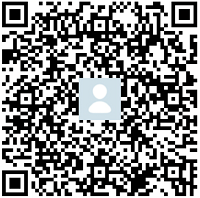运行效果:



先上代码,等会讲解:
自定义的EditTexT类如下:
public class CustomClearAndSearechEdittext extends EditText implements View.OnFocusChangeListener,TextWatcher{
private Drawable mClearDrawable;
/**
* 控件是否有焦点
*/
private boolean hasFoucs;
public OnClickSearchListener mOnClickSearchListener;
public interface OnClickSearchListener{
public void onClickSearch();
}
public void setOnClickSearchListener(OnClickSearchListener onClickSearchListener){
this.mOnClickSearchListener=onClickSearchListener;
}
public CustomClearAndSearechEdittext(Context context) {
this(context, null);
}
public CustomClearAndSearechEdittext(Context context, AttributeSet attrs) {
super(context, attrs);
init(context);
}
public CustomClearAndSearechEdittext(Context context, AttributeSet attrs, int defStyleAttr) {
super(context, attrs, defStyleAttr);
init(context);
}
private void init(final Context context) {
//获取EditText的DrawableRight,假如没有设置我们就使用默认的图片
final Drawable drawable = ContextCompat.getDrawable(context, R.drawable.abc_ic_clear_mtrl_alpha);
setTextColor(getCurrentHintTextColor());
mClearDrawable=drawable;
mClearDrawable.setBounds(0, 0, mClearDrawable.getIntrinsicWidth()+10, mClearDrawable.getIntrinsicHeight()+10);
//默认设置隐藏图标
setClearIconVisible(false);
//设置焦点改变的监听
setOnFocusChangeListener(this);
//设置输入框里面内容发生改变的监听
addTextChangedListener(this);
}
/**
* 当手指抬起的位置在clean的图标的区域
* 我们将此视为进行清除操作
* getWidth():得到控件的宽度
* event.getX():抬起时的坐标(该坐标是相对于控件本身而言的),可以理解成距离左边框的距离
* getTotalPaddingRight():clean的图标左边缘至控件右边缘的距离
* getPaddingRight():clean的图标右边缘至控件右边缘的距离
* 于是:
* getWidth() - getTotalPaddingRight()表示:
* 控件左边到clean的图标左边缘的区域
* getWidth() - getPaddingRight()表示:
* 控件左边到clean的图标右边缘的区域
* 所以这两者之间的区域刚好是clean的图标的区域
*/
@Override
public boolean onTouchEvent(MotionEvent event) {
if (event.getAction() == MotionEvent.ACTION_UP) {
if (getCompoundDrawables()[2] != null) {
boolean searchable=event.getX()>((getWidth()-getPaddingRight()+80));
boolean touchable = event.getX() > (getWidth() - getTotalPaddingRight())
&& (event.getX() < ((getWidth() - getPaddingRight())));
if (touchable) {
this.setText("");
}
if(searchable&&mOnClickSearchListener!=null){
Toast.makeText(getContext(),"search",Toast.LENGTH_SHORT).show();
mOnClickSearchListener.onClickSearch();
}
}
}
return super.onTouchEvent(event);
}
/**
* 当ClearEditText焦点发生变化的时候,判断里面字符串长度设置清除图标的显示与隐藏
*/
@Override
public void onFocusChange(View v, boolean hasFocus) {
this.hasFoucs = hasFocus;
if (hasFocus) {
setClearIconVisible(getText().length() > 0);
} else {
setClearIconVisible(false);
}
}
/**
* 设置清除图标的显示与隐藏,调用setCompoundDrawables为EditText绘制上去
* @param visible
*/
protected void setClearIconVisible(boolean visible) {
Drawable right = visible ? mClearDrawable : null;
setCompoundDrawables(getCompoundDrawables()[0],
getCompoundDrawables()[1] ,right, getCompoundDrawables()[3]);
}
/**
* 当输入框里面内容发生变化的时候回调的方法
*/
@Override
public void onTextChanged(CharSequence s, int start, int count,
int after) {
if(hasFoucs){
setClearIconVisible(s.length() > 0);
}
}
@Override
public void beforeTextChanged(CharSequence s, int start, int count,
int after) {
}
@Override
public void afterTextChanged(Editable s) {
}
}
XML文件如下:
<android.support.v7.widget.Toolbar
android:id="@+id/tool_bar"
android:layout_width="match_parent"
android:layout_height="?actionBarSize"
android:background="@color/themeColor"
app:contentInsetStart="0.0dp"
app:layout_scrollFlags="enterAlways|scroll"
app:theme="@style/ToolbarStyle">
<LinearLayout
android:layout_width="match_parent"
android:layout_height="match_parent">
<android.support.design.widget.TextInputLayout
android:id="@+id/search_til"
android:layout_width="match_parent"
android:layout_height="match_parent" >
<com.jdk.gank.restapp.CustomizedWidget.CustomClearAndSearechEdittext
android:id="@+id/search_et"
android:hint="输入搜索内容"
android:inputType="text"
android:singleLine="true"
android:imeOptions="actionSearch"
android:paddingRight="70dp"
android:layout_width="match_parent"
android:layout_height="match_parent" />
</android.support.design.widget.TextInputLayout>
<ImageView
android:id="@+id/search_iv"
android:layout_width="30dp"
android:layout_height="match_parent"
android:src="@mipmap/search"
android:gravity="center_vertical"
android:textSize="25dp"/>
</LinearLayout>
</android.support.v7.widget.Toolbar>
在fragment中使用:
public class WatchAndShakeFragment extends Fragment implements CustomClearAndSearechEdittext.OnClickSearchListener{
@Bind(R.id.search_tv)
ImageView search_iv;
@Bind(R.id.search_til)
TextInputLayout textInputLayout;
@Bind(R.id.search_et)
EditText editText;
public static WatchAndShakeFragment newInstance(){
if( watchAndShakeFragment ==null){
watchAndShakeFragment =new WatchAndShakeFragment();
}
return watchAndShakeFragment;
}
public View onCreateView(LayoutInflater inflater, ViewGroup container, Bundle savedInstanceState) {
if(v!=null){
ButterKnife.bind(this,v);
return v;
}
v=inflater.inflate(R.layout.fragment_watch_shake,container,false);
ButterKnife.bind(this, v);
((AppCompatActivity)getActivity()).setSupportActionBar(toolbar);
actionBar= ((AppCompatActivity)getActivity()).getSupportActionBar();
editText.setFocusable(true);
editText.setFocusableInTouchMode(true);
((CustomClearAndSearechEdittext)editText).setOnClickSearchListener(this);
toolbar.setNavigationIcon(R.drawable.ic_back_28dp);
toolbar.setNavigationOnClickListener(new View.OnClickListener() {
@Override
public void onClick(View v) {
actionBar.setDisplayHomeAsUpEnabled(false);
toolbar.setNavigationIcon(null);
editText.setFocusable(false);
editText.setFocusableInTouchMode(false);
}
});
return v;
}
}
}
下面是讲解:
其实主要讲的就是CustomClearAndSearechEdittext类,在这个类中完成所有的功能,继承一个EditText,然后在EditText中设置图片,首先我们得到图片,然后我们调用mClearDrawable.setBounds(0, 0, mClearDrawable.getIntrinsicWidth()+10, mClearDrawable.getIntrinsicHeight()+10);这个方法来提供画图片的画布,这个意思就是说,这个图片后面是画在这个地方的,值得注意是我们可以在这里设置图片的大小,但是不能设置图片的位置,比如,我这里就是在图片原来的基础上增加了10,之前我也一直想着在这里设置位置,但是行不通,然后我想着通过onDraw()重新将图片画上去,但是太麻烦,那么我们如何设置图片的位置呢?很简单,就是在xml里,因为我们的清除图片是在右侧,所以,我们设置android:paddingRight="70dp"来控制图片的位置,因为这个图片我们是通过
protected void setClearIconVisible(boolean visible) {
Drawable right = visible ? mClearDrawable : null;
setCompoundDrawables(getCompoundDrawables()[0],
getCompoundDrawables()[1] ,right, getCompoundDrawables()[3]);
}
来显示的,主要就是 setCompoundDrawables(getCompoundDrawables()[0],
getCompoundDrawables()[1] ,right, getCompoundDrawables()[3]);
也就是说,我们是将右边的图片画上去了,别的地方都没有图片,也就是说,这个图片其实是EditText中的,所以我们可以通过android:paddingRight="70dp"来控制图片的位置,这里清除图片设置好了,接下来,就是设置事件了,我们重写onTouchEvent(MotionEvent event)方法来设置事件,
在上面的代码的注释中已经写的很详细了,我就不写了,接下来就是设置搜索的事件了,由于搜索的按钮是在EditText中(由我们的布局知道),所以我们也需要通过重写onTouchEvent(MotionEvent event)方法来设置事件,也就是当我们按下的坐标大于搜索框到屏幕左边的距离时,就会触发onTouch事件,然后我设置了回调来处理这个事件。整个过程也解析完了,其实挺简单。